Install Website Tracking Code
To track the engagement of your contacts on your website, you must add your Website URL to the HekaDoc platform in order to generate a custom tracking code for your domain name.
hekadoc™
Last Update hace 5 años
This step is also critical for some functionality to work, Conversion Goals, Lead Scoring → [Web Engagement], Webhooks, Audiences→ [Web Engagement]. To add a tracking code, click on your profile icon in the top right, and select Settings. On the settings page, select the Website Tracking Code tab from the left sidebar, and then click on the Add Website button.
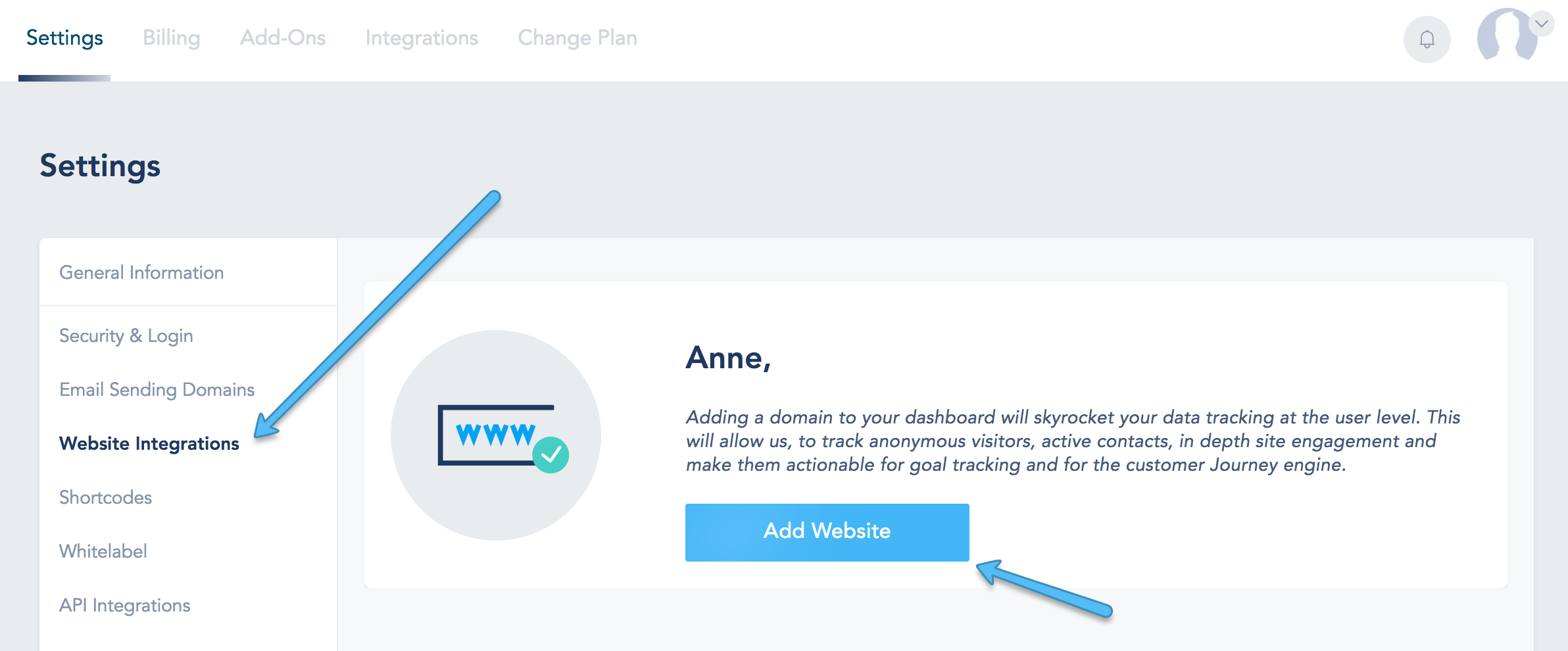
Next you will be presented with a popup window to enter your domain URL. It is important to add the exact path to the domain or subdomain via HTTP or HTTPS. Once the domain is added, the system will generate a custom code that needs to be inserted on your website (Header or Footer) as per the instructions below:
STEP 1: Install the generated code before the body tag or inside the footer of each page on your website. You can do that by accessing the source code of your website.
STEP 2: Click Verify Installation to make sure the installation was properly validated and that the tracking is active.
After you have installed the tracking code on your website, click on Verify Installation to confirm that the setup was done correctly.

If the code is properly installed, a green check mark will be displayed next to your domain name.

