Connecting your social media profiles to hekadoc
Brandon Huskins
Last Update vor 4 Jahren
You can connect and manage new profiles to your Social Media suite using Social. To access Social connect, you can either click on the Connect Profile as a new user:
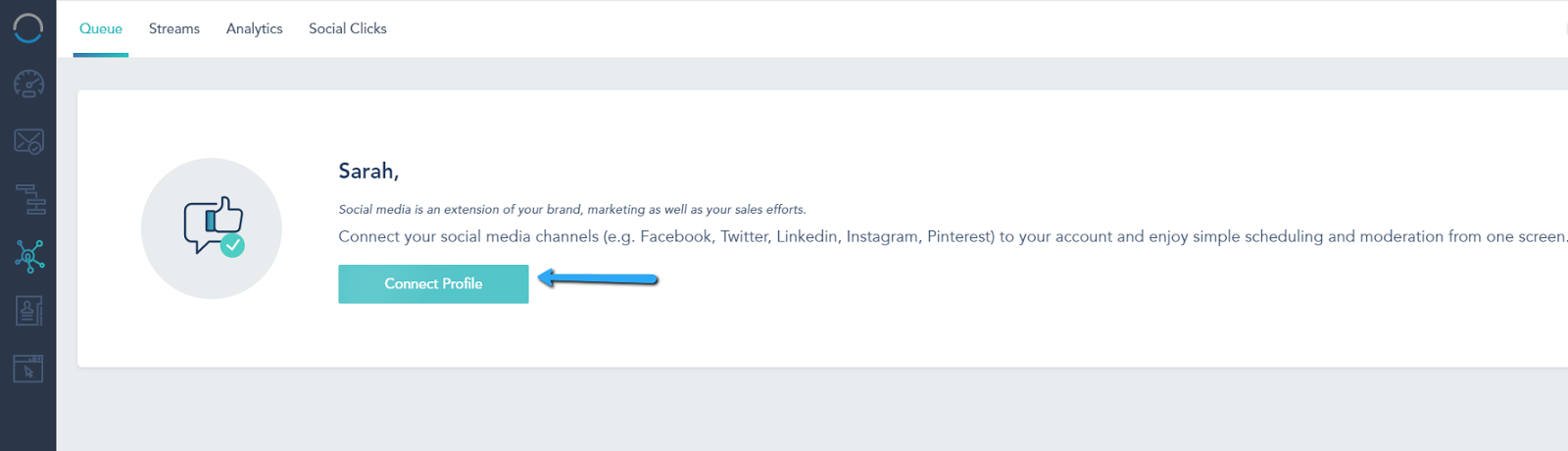
Or click on the “+” sign:
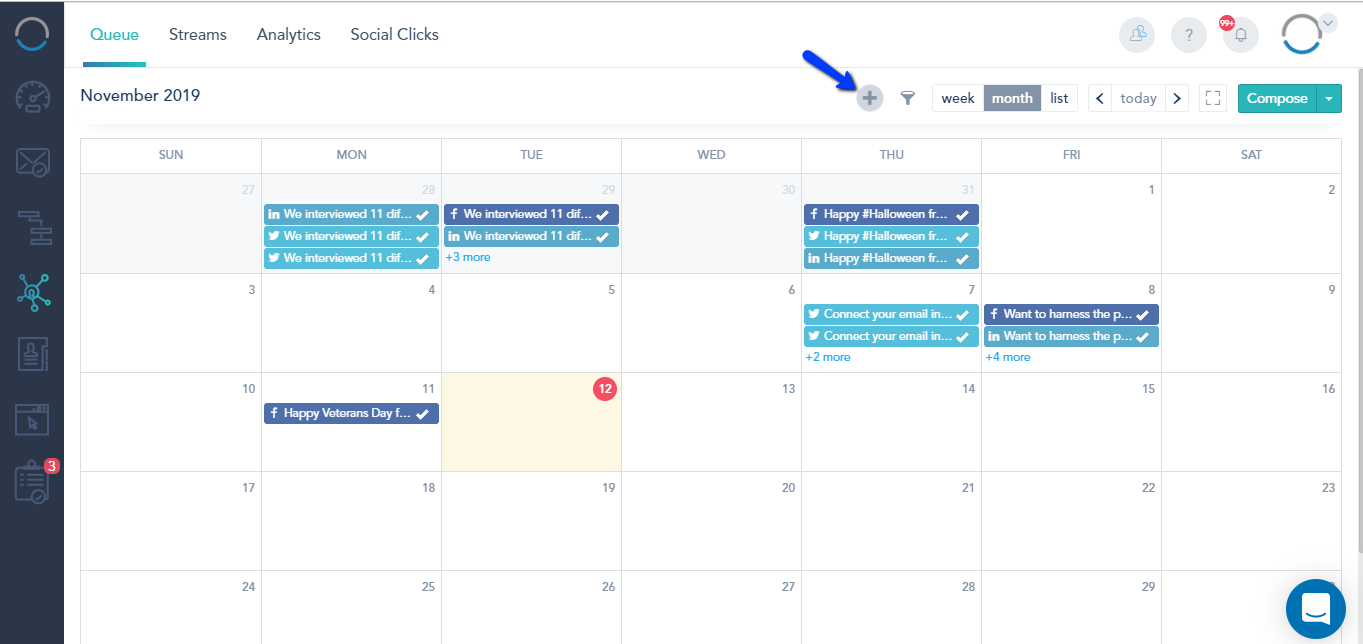
Or navigate to your Streams→ Add New Account:
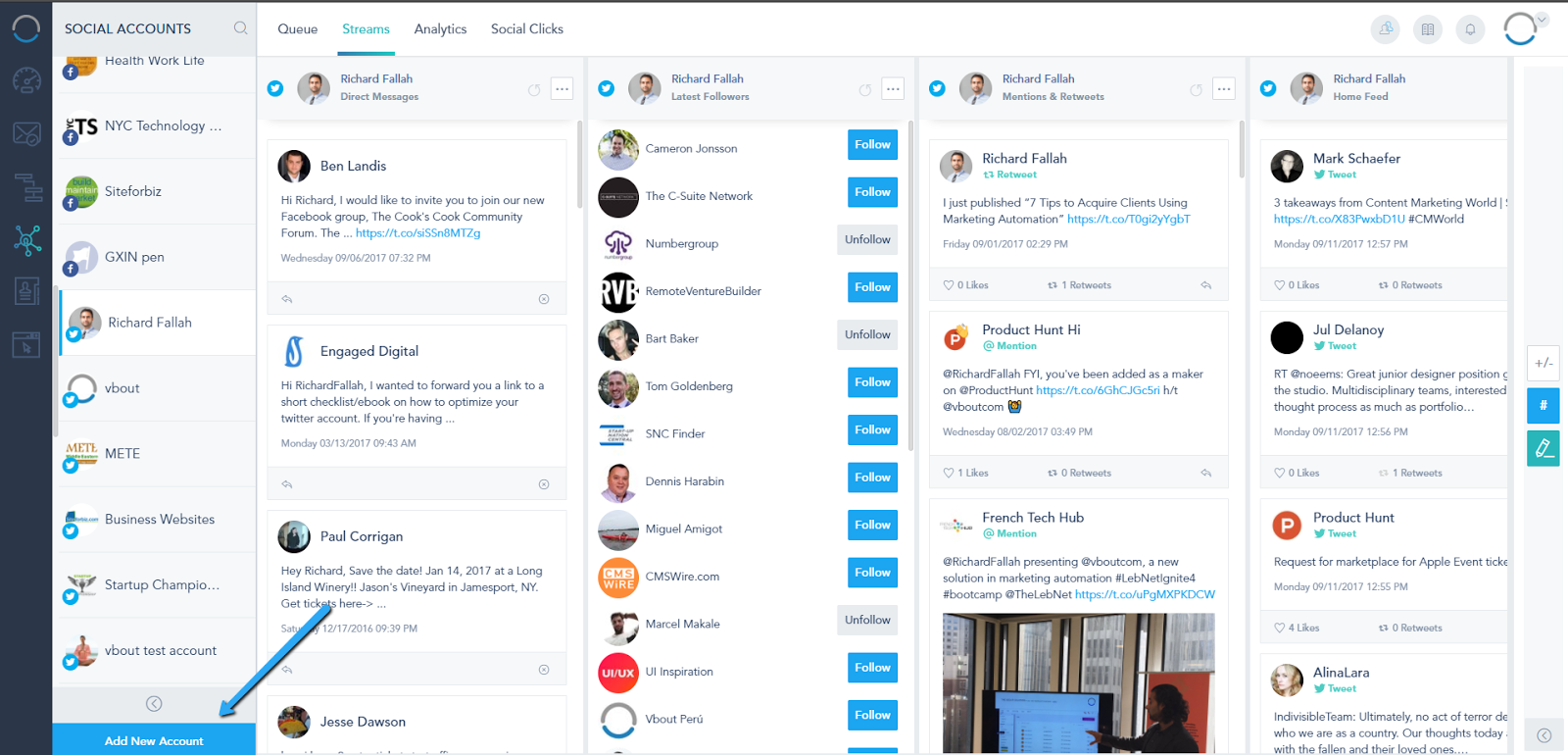
The Social Connect will open prompting you with the different profiles options to connect to the platform. From there you can preview how many profiles are connected, manage existing connections and track pages with that have connection problems.

To connect a Facebook company page, you have to click on the Connect a Page and Authorize hekadoc through the 3-steps permission below:
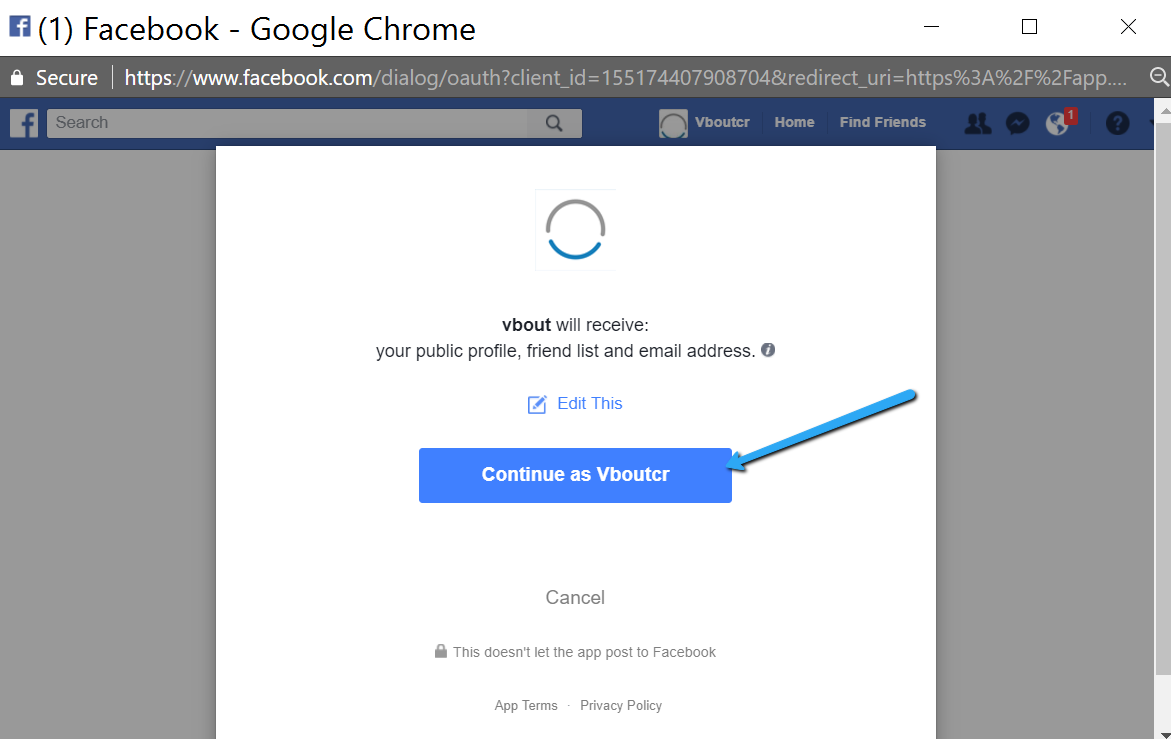
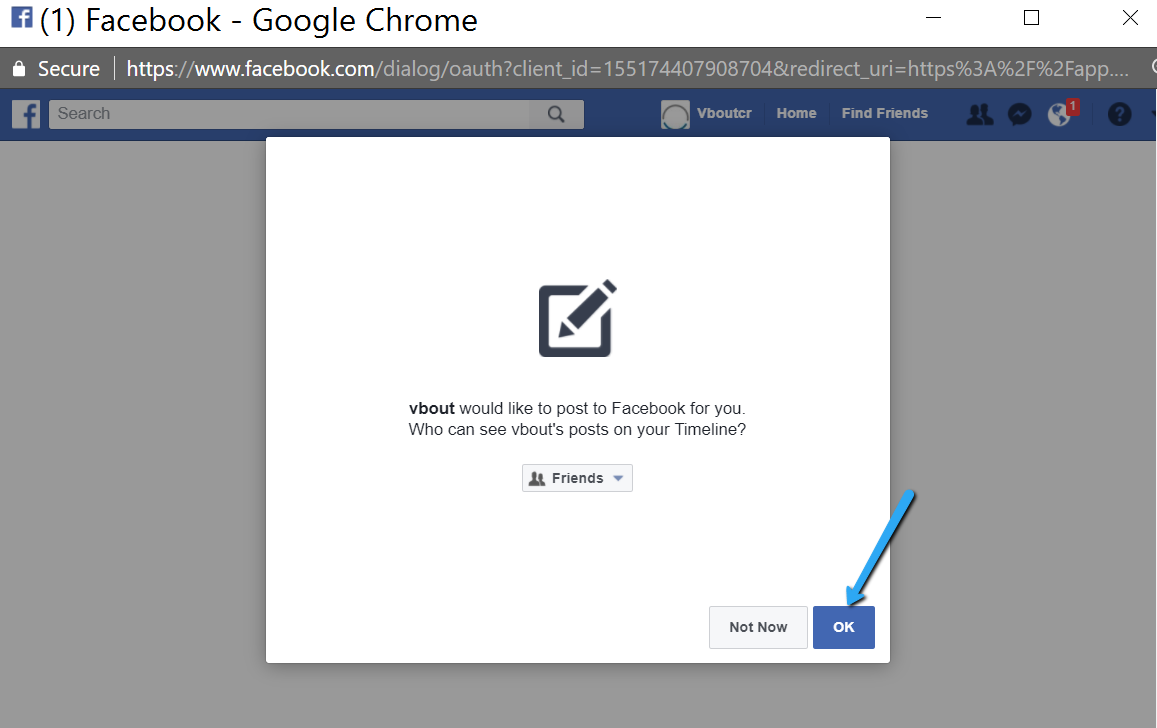
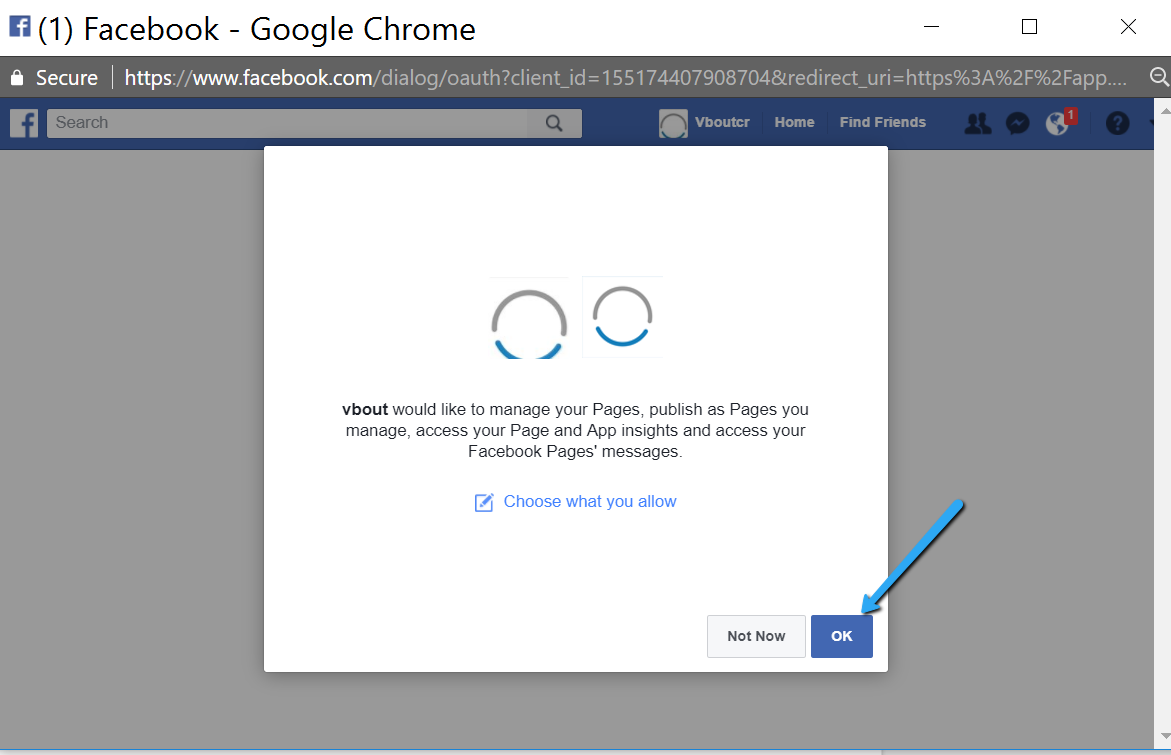
Once you complete the Authorization prompt, you will be redirected to your Social Connect where you must expand the page and choose which page(s) to manage:

Once you choose the profiles, click on Save. Each page will be counted as a profile:

Connecting a Linkedin Company page works similarly like Facebook Pages. You must expand the the profile and choose which company(s) to manage. Each company is counted as one profile:

Connecting a Pinterest account will prompt you with the option to choose which Board(s) to manage. Each board is counted as a profile:


