How to configure a CNAME to point to your landing pages
Brandon Huskins
Last Update 4 năm trước
You can use your own domain name or sub-domain to point to your landing pages created on hekadoc. Furthermore, you can point the same domain name to multiple sub-pages from the same system. Below are simple instructions on how to use your own domain name:
What You’ll Need:
- A domain.
- Administrative access to your domain’s DNS with your domain hosting provider.
- Access to your hekadoc account.
- A Landing page
Configuring CNAME to point to your landing pages requires the following steps:
Step 1: Choose and register your domain name.
Step 2: Update your DNS settings with your registrar.
Step 3: Add your domain name to hekadoc and verify it.
Step 4: Point your root domain to hekadoc.
Step 1: Choose and register your domain name
If you don’t have a domain name already, you’ll need to choose and register one. You can purchase a domain name from a number of popular registrar sites. Our domain partner has good pricing and a simple domain name management. Registrars will charge you an annual service fee to maintain your domain, but hekadoc itself does not charge you extra for this feature.
Step 2: Update your DNS Settings with your registrar
Once you’ve registered your domain name, you’ll need to update the Domain Name System (DNS) settings with your registrar. On your registrar’s DNS settings page, create a CNAME record pointing it to “landing.” so your registrar knows to direct people from all your “xxx.my-business-name.com” subdomains to the hekadoc redirect engine. All registrars should have documentation on how to do this (Our support can always assist you in getting this configuration setup properly).
Below is an example of a domain managed from a CPANEL domain name DNS configuration:
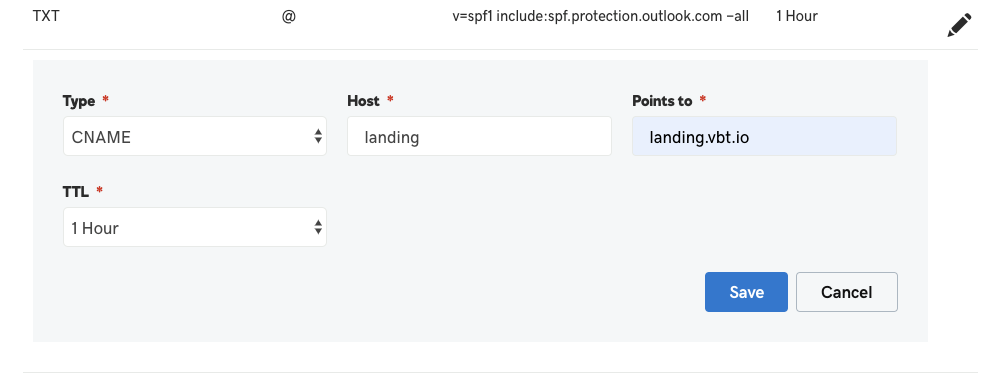
Step 3: Add your Domain Name to hekadoc and verify it
After you’ve updated your domain’s DNS settings with your registrar.
1- To enter your domain name inside the designated field, click on the “+” sign:
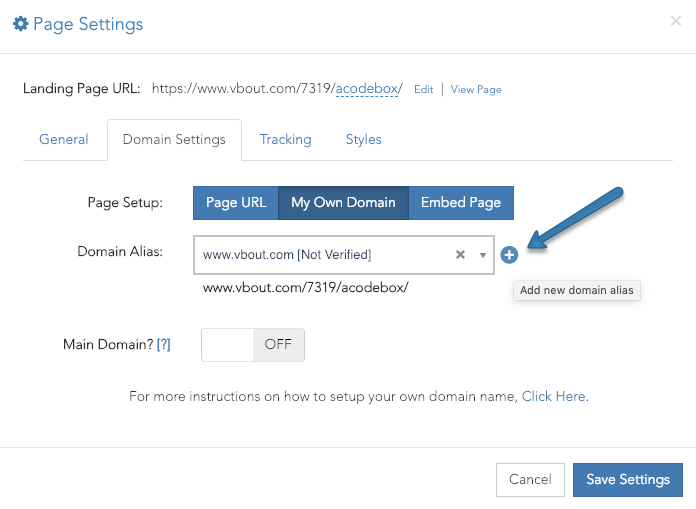
2- Add the subdomain and the domain:
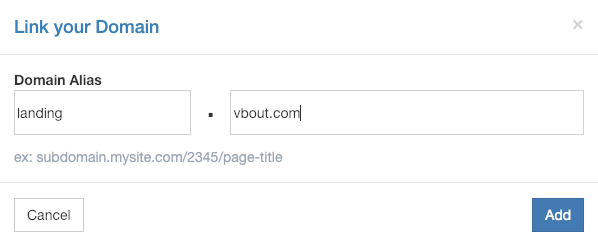
3- The domain will be added successfully but needs verification, click on verify to proceed.
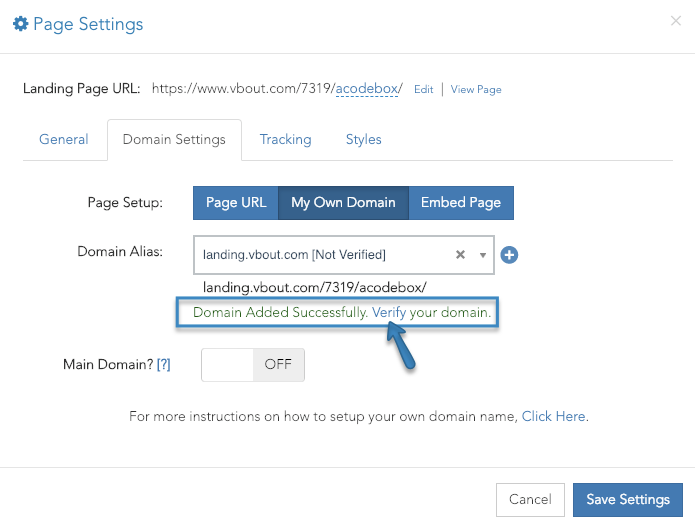
4- You will be redirected to this page:
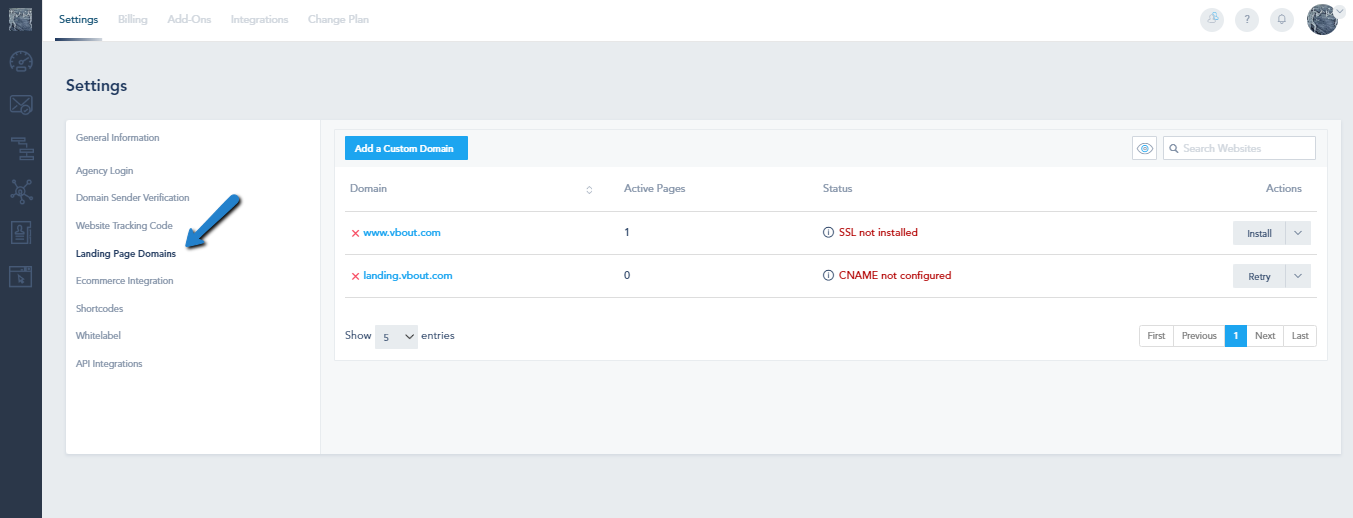
5- Click on Install:
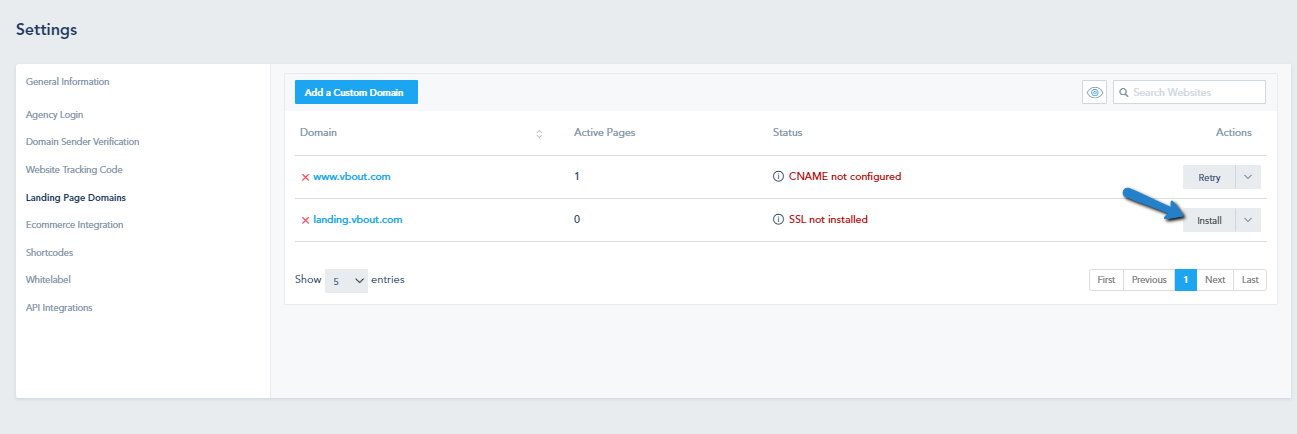
Note: If you did not configure CNAME properly, you will receive this message:
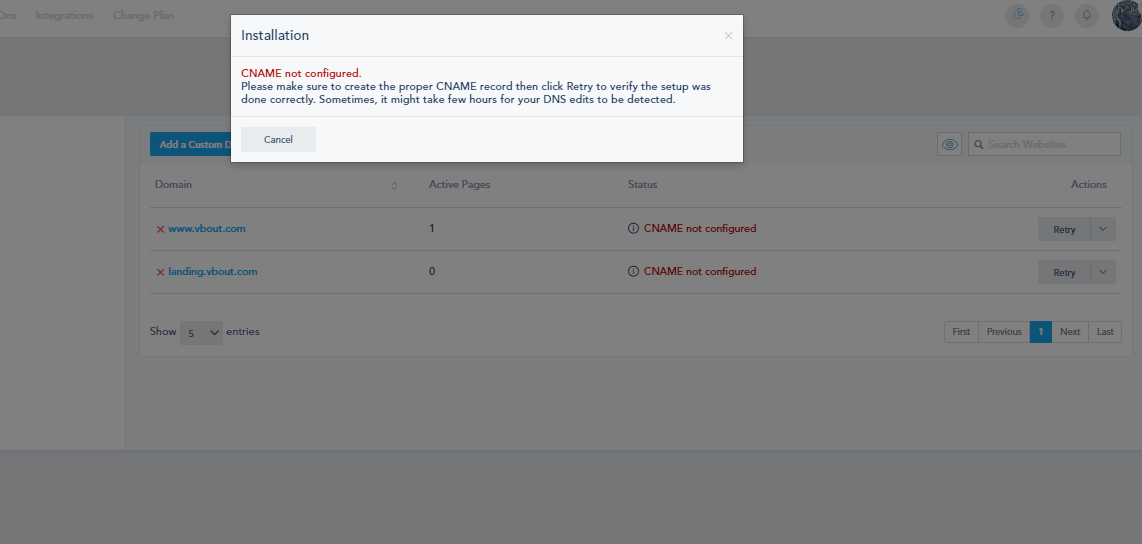
6- Once you properly configure CNAME, you will see the following:
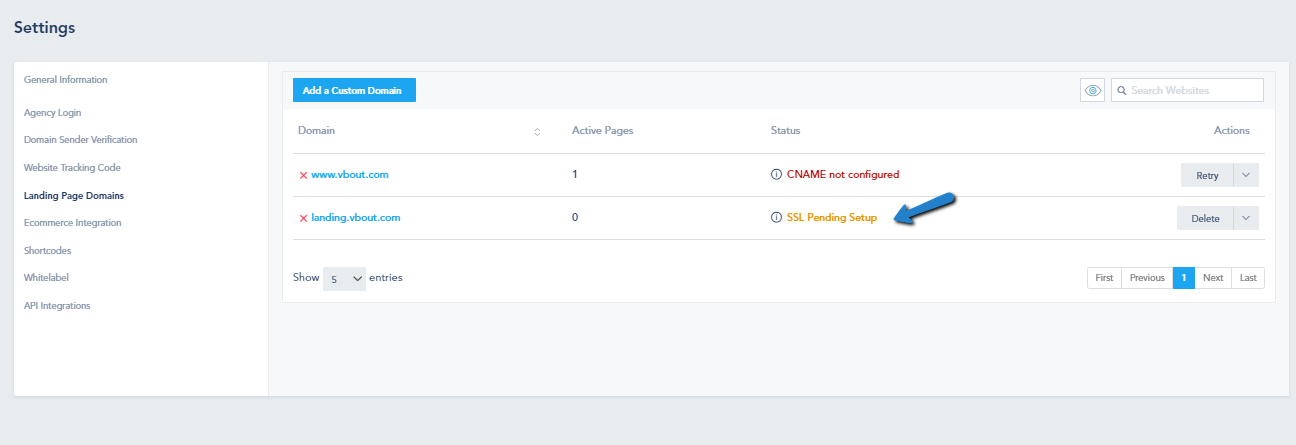
7- Once the SSL setup is completed, you will have a custom domain configured and secured:
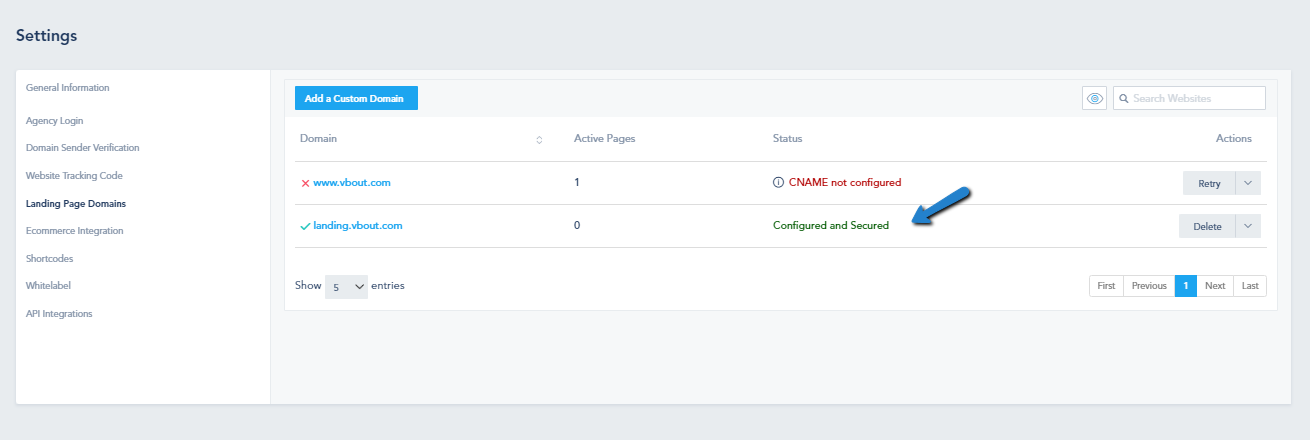
You can edit CNAME configuration by clicking on the drop-down menu:
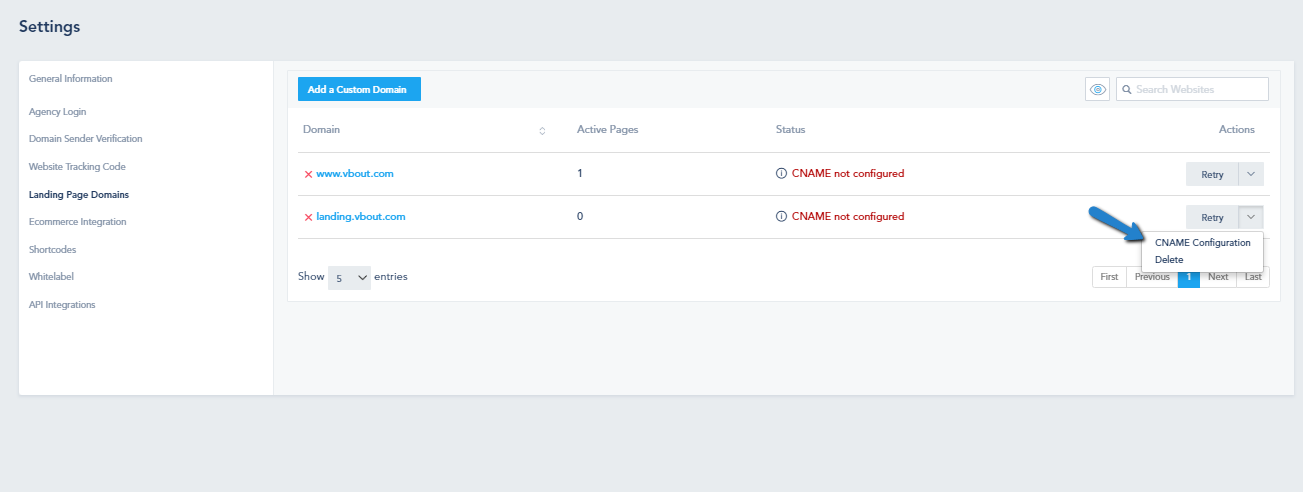
and edit the configuration:
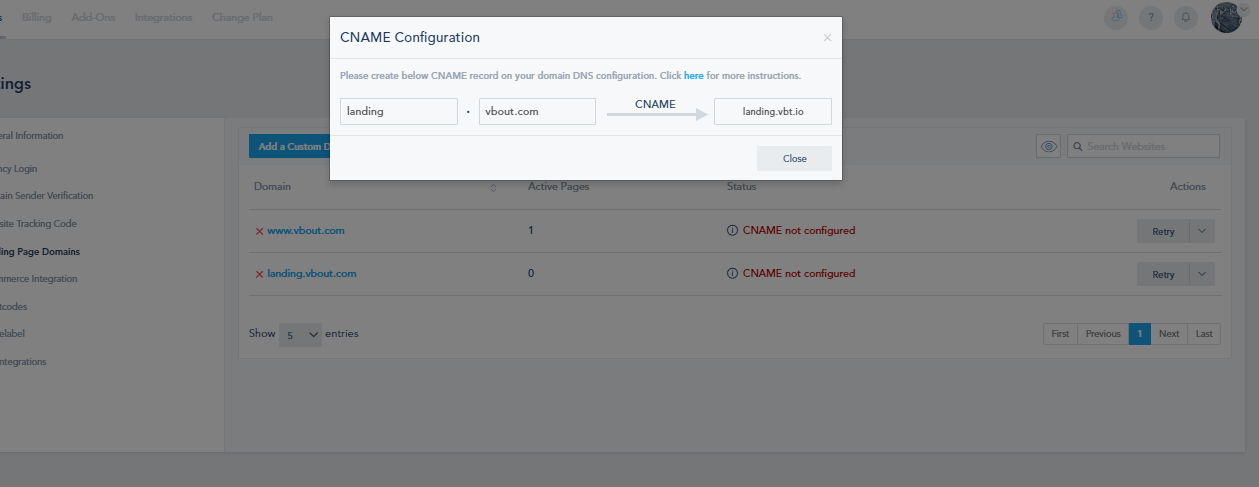
Once you complete this setup you will be able to use your custom subdomain to point to your created landing page using this format: subdomain.my-business-name.com/page/[PAGE-ID] where page ID is the unique identifier of the page as provided by hekadoc.
Step 4: Point your Root Domain to hekadoc
Making your root domain point to your landing page instead of a subdomain (i.e: adding www.mysite.com
follows the same concept as above with a couple additional steps involved:
- Add your main domain to your settings on hekadoc as in the above screenshot. i.e: add www.mysite.com or mysite.com to your settings on hekadoc.com.
- Activate the option on hekadoc to point to a root domain. Check below:
- On the CNAME configuration of your domain you will have to add 2 records one for www.mysite.com, and the other for *.mysite.com and make each one of them point to landing.vbt.io
NOTE: if you are using Godaddy, you won’t be able to point your Wildcard domain to an external site. You will have to use Godaddy’s domain forwarding to redirect from yoursite.com to www.yoursite.com.

