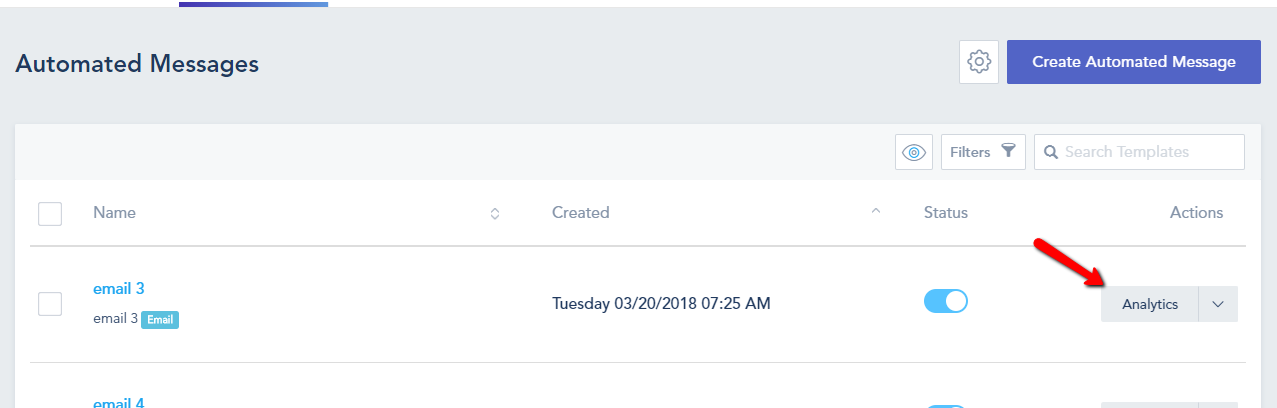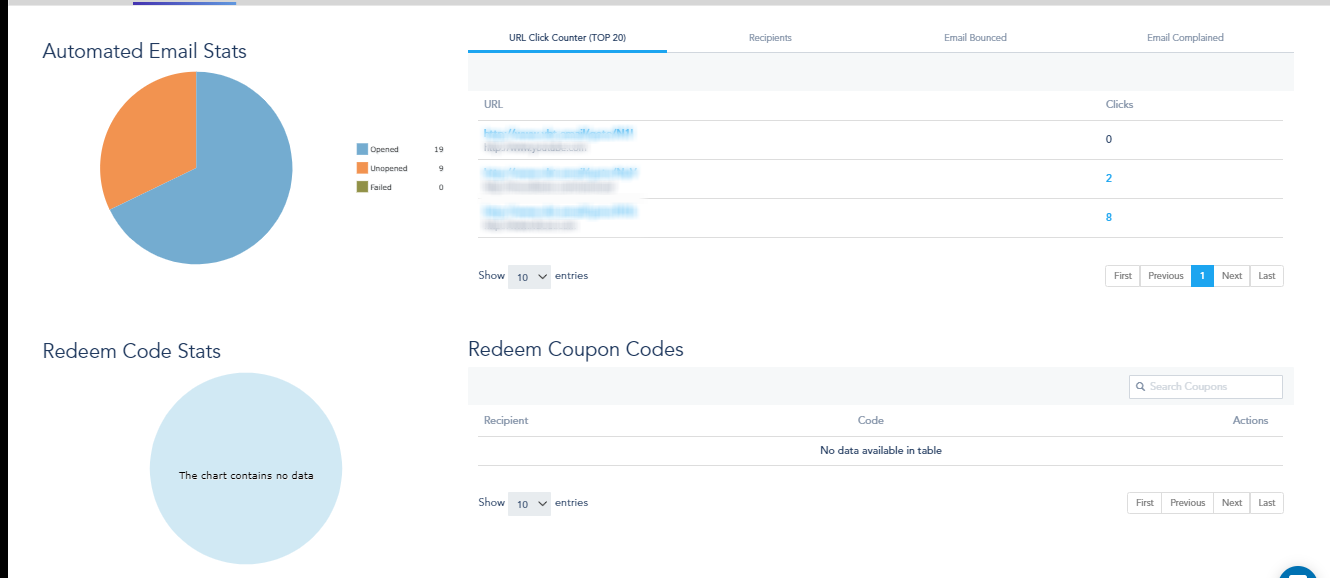Managing automated messages
Brandon Huskins
Last Update hace 4 años
When creating automation with email sequences, you will need to have your email automated messages ready so that you can set them up inside your automated workflows. To get started with managing and creating your automated messages, go to Automation from the left sidebar and click on Automated Messages from the top menu.
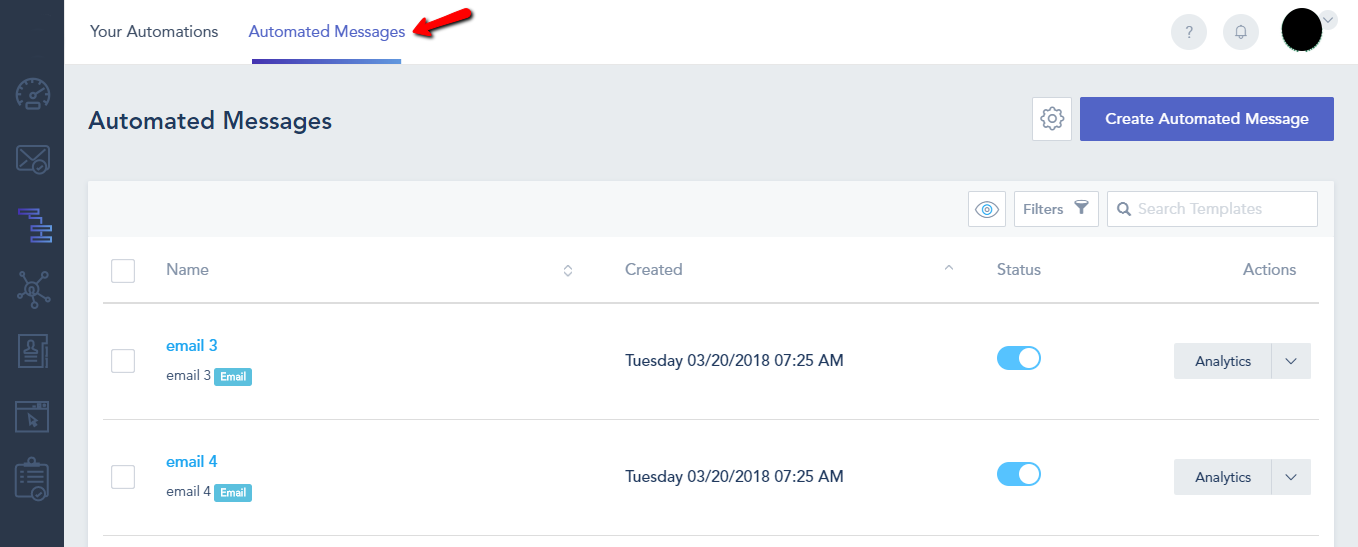
1. Click on Create Automated Message in the top right.
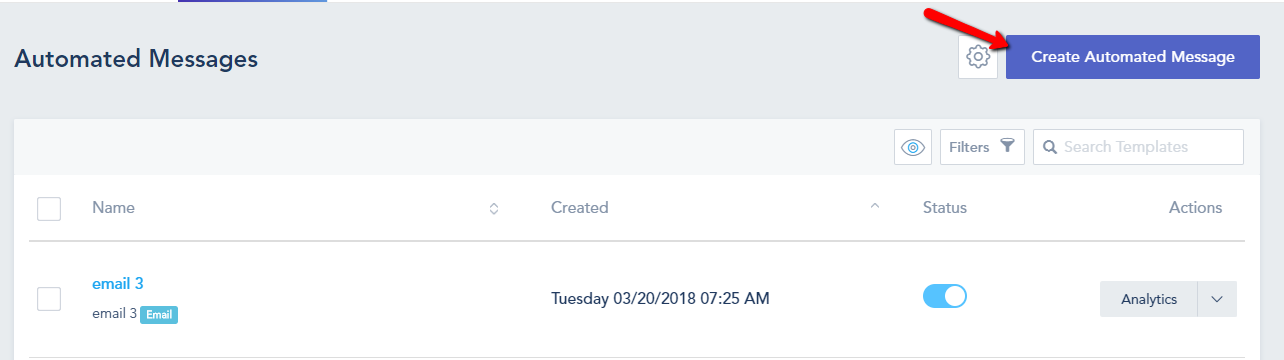
2. The first step involves entering some basic campaign related details like the name of this template, a relevant subject line (personalization is recommended), the From and Reply To email addresses. For the template title, we always recommend a relevant name that you can easily reference back to as you are integrating them into the automation or creating your reports.
3. Once you complete the email sender details click Next to go to the design step. This is where you can create your template from scratch or start from a ready made template. Below is a video on how you can create and customize your own email template design.
4. The last step would be the summary step where you can confirm your design and settings before saving your work before clicking Save and Exit.
To preview the analytics for a specific email template, click on Analytics from the templates view page. You will find details on open rate, clicks, bounces, spam and more.